Remember when you first set up your home office? New desk, shelves, and filing system. Stationery and pens were all organized. Wasn’t it a nice place to be? Weren’t you excited to do some work?
What happened?
Paper. Paper is the number one enemy making micro business owners anxious in their home office. Here’s some guidance on how to minimize paper, how to get (and stay) organized, what you need to keep, and what you can shred!
Step 1: Get organized with folder categories
Start with your existing files and papers. Pull them all out and pile them on a table. Get yourself some nice new file folders and a black sharpie pen or label maker. Get yourself a bankers box (or a few) for all your old files. Keep these coloured folders active for only your current year stuff. Move all the documents from previous years into the archive box once a year.
These are the file categories every micro business owner should have. You can apply these same to folders on your computer for saving digital files.
Orange - Personal tax
Folders: T slips, official donation tax receipts, medical tax receipts, RRSP contribution slips, and any other personal tax related documents that may be write-offs.
After your taxes are done, pull out your tax archive box, shred any years that are older than 7 years, and add the most recent tax year file. Keep your current tax year folders clean.
Green - Business receipts
Folders: Sales invoices, office supplies, materials, fuel, coffee, meals, entertainment, parking, taxi, Costco, Post Office, travel, etc. No statements or insurance documents.
If you really want to organize your receipts, separate them by payment method, and then by date. Move all prior year receipts to your archive box and keep your receipts folders for the current year clean. If we do your bookkeeping, you do not need to organize your receipts by category, or plug them into an excel document. In fact, please don't.
Purple - Insurance
Folders: Separate folders for benefits plans, auto, home, and life insurance.
If your policy just renewed, you can shred your last year’s policy.
Blue - Bank and credit card statements
Folders: Bank accounts & credit card statements.
Try to minimize paper copies of these by selecting the paperless option when you’re in your online banking. Your bank is likely charging you 2 or 3 bucks a month for the paper statements. These statements are the backbone of your financials, so keep these safe!
Brown - CRA
Folders: Notice of Assessments, remittance vouchers, and letters from the CRA.
If you don’t understand what the letter is saying, send it to us as soon as possible. Keep your remittance vouchers because you need these to make a payment at the bank, which can be the fastest way to pay your taxes in a last minute pinch.
Red - Medical
Folders: Keep a folder for each person in your family, including your pet. Medical tax receipts should be kept in Personal Tax section.
Put all the life or death documents in your Life Binder, which is described below.
Yellow - House
Folders: Mortgage documents, property taxes, utilities, phone, cable/internet, repairs & maintenance.
These will be useful for home office expenses on your business taxes, so keep them all together.
Pink - Personal
Folders: High value personal receipts, travel, charities.
Keep the receipts for personal items you might want to return, or are high value and you may need to produce a receipt for insurance in case of fire, flood or theft. Bikes, golf clubs, electronics and jewelry are common items. Report high value items to your insurer.
Add other categories if you have rental properties, investments, volunteer work, manuals, etc.
Step 2: Life binders
Make a binder for all the important documents that need to be protected from thieves, fire and flood. Make one that is sensitive and keep it in your safe: list of passwords, will & estate documents, life insurance policies and share certificates.
Make another binder that isn’t as sensitive and might need to be easily accessible: medical records, pet medical records, home and auto insurance.
Step 3: Shred it or file it
File these and keep for 7 years.
- Proof of purchase: receipts for anything bought for business, or is tax related. Keep these safe.
- Proof of payment: bank and credit card statements. Receipts for business documents paid by cash or personal card.
For any asset or property you own, keep purchase documents for seven years after you have sold it.
Shred these:
You can shred anything that is over seven years old, assuming you are all up-to-date on your taxes. Always keep your property and investment purchases if you still own those assets.
Shred anything that is scanned and properly saved on the cloud, unless the original stamp and signature are important. You can scan and shred these:
- Receipts for personal meals, travel, toys, clothes, gas. Only keep a receipt if you might need to return that item.
- Insurance policies, utility bills, phone and internet bills, etc.; they are unnecessary if they have been scanned, or if they are over seven years old.
Step 4: Go digital and minimize paper
Now that you’ve organized your paper and digital files, here are three ways to start minimizing new paper from accumulating in your office:
- Get your signature on file and use it to sign documents that are sent to you digitally.
- Select the “Paperless” option for any accounts you can: bank and credit card statements, phone and cable company bills, utilities, etc.
- Digitize your paper by scanning it.
In the event that your computer crashes, you want to make sure your files are saved somewhere safe, like the cloud. Google Drive, Dropbox, iCloud, OneDrive, are all free or extremely cheap options. These providers all have proper security and redundancy so you don't have to back up your files to an external hard drive.
Scanning App
An app on your phone is an easy way to scan that receipt from lunch, or take a picture of that letter from the CRA and send it to us. We recommend Scanbot; it’s free, and does a great job to flatten, crop and straighten photos. Connect Scanbot to your Google Drive or Dropbox account for safe keeping. I wouldn’t just snap a pic of an important document and throw out the original though - a good digital copy of a document should be scanned in.
Scanner
You may also want an actual desktop scanner if you are processing multiple pages or if quality of the scan is important. A scanner makes a big difference in terms of resolution, images that are straight, searchability, etc… You can also save directly to your Dropbox.
You can go one step further and choose a scanning application that will actually extract information from those scanned receipts and push that data to other connected applications in a way that is useful. For example, Hubdoc will read the information from a receipt you snap a pic of with your phone. It will then send that info to your Xero or QBO account. You can read more about this here.
Organize your digital documents
Whether you snap a pic on Scanbot, or have your Fujitsu Scansnap on your desk, your digital files need to be organized, just like the filing cabinet in your office.
Name your digital files
Name your files in a consistent way to make them easier to search. Some common pieces of info to include in the filename are client name/project title, date, and version. You can set rules on your scanner or Scanbot to automatically name files with a date format.
Tag your digital files
Tags are like the digital versions of the colour-coding system for file folders that we discuss below. Have a few general subject matters, like insurance, personal tax, business documents, etc. Then be able to search all the docs with those tags. This is a foreign concept to me, but apparently some people actually use tags.
Step 5: Stay on top of paper
Have an inbox for mail
Dump everything that needs processing in this tray. Unopened envelopes, bills, notes, etc. Process your inbox once a week to keep on top of things. File it, shred it, or act on it.
Paper filing folders
After all this, you will still continue to have paper in your office. Keep using that brilliant rainbow coloured filing system you just set up! Organize the documents within the file folders A to Z. Any supplementary info that comes with statements or bills can be immediately shredded.
Step 6: Continue crushing it at small business!
It may take a few hours or a weekend to start your home office organization, but once you are there, you just have to spend a few minutes each week to maintain it. Then you will have the office of your dreams and nothing standing in the way of accomplishing the actual business related tasks you need to do every day.
Read more about Small Business Basics topics that may be helpful to you and your small business.
Like what you hear?
Are you on the hunt for a more proactive small business accountant? That’s us.